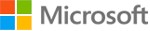

Office Excel
Microsoft Office Excel is a powerful tool you can use to create and format spreadsheets, and analyze and share information to make more informed decisions. With the Microsoft Office Fluent user interface, rich data visualization, and PivotTable views, professional-looking charts are easier to create and use. Office Excel, combined with Excel Services, a new technology that will ship with Microsoft Office SharePoint Server, provides significant improvements for sharing data with greater security. You can share sensitive business information more broadly with enhanced security with your coworkers, customers, and business partners. By sharing a spreadsheet using Office Excel and Excel Services, you can navigate, sort, filter, input parameters, and interact with PivotTable views directly on the Web browser.
Create better spreadsheets
Office Excel takes advantage of the Office Fluent user interface to make powerful productivity tools easily accessible. It also offers more room for you to work in and delivers faster performance.
- Take advantage of the Office Fluent user interface. Find the tools you want when you need them using the results-oriented Office Fluent user interface in Office Excel. Based on the job you need to accomplish, whether it is creating a table or writing a formula, Office Excel presents the appropriate commands to you within the Office Fluent user interface;
- Enjoy increased spreadsheet row and column capacity of 1 million rows by 16,000 columns that enables you to import and work with massive amounts of data and achieve faster calculation performance with support for dual or multicore processors;
- Quickly format cells and tables. Use Cell Styles and Table Styles galleries to quickly format your spreadsheet the way you want. Tables include AutoFilters while column headers stay in view when you scroll through the data. AutoFilters populate and expand any table automatically;
- Formulas authoring experience includes a resizable formula bar and context-based Formula AutoComplete — so that you can write the proper formula syntax the first time, every time. You can also refer to named ranges and tables within formulas and functions;
- Create professional-looking charts with dramatic visual effects in just a few clicks. Use predefined Chart Layouts and Chart Styles, or manually format each component, such as axes, titles, and other chart labels. You can use stunning effects such as 3-D, soft shadowing, and anti-aliasing to help identify key data trends and create more compelling graphical summaries. Create and interact with charts the same way, regardless of the application you are using, because the Excel charting engine is consistent in Microsoft Office Word 2007 and Microsoft Office PowerPoint 2007;
- Use Page Layout View to see exactly how your spreadsheet will print and add or edit headers and footers. Adjust page margins with direct visual feedback where the page will truncate and avoid multiple printing attempts.
Improve spreadsheet analysis
New data analysis and visualization tools help you analyze information, spot trends, and access your company information more easily.
- Use conditional formatting with rich data visualization schemes to discover and illustrate important trends and highlight exceptions in your data with colored gradients (heat maps), data bars, and icons;
- Sorting and filtering are two of the most important types of basic analysis that you can do with data. New options for sorting and filtering, such as multiselect in AutoFilters, sort or filter by color, and “quick filters” for specific data types make Office Excel 2007 the ideal tool for working with large amounts of complex data;
- Create a PivotTable or PivotChart view more easily by using data fields to reorient data quickly to summarize and find the answers you need. Simply drag the fields to where you want them to display;
- Full support for Microsoft SQL Server 2005 Analysis Services enables you to query your most current business data by using the flexibility of Office Excel 2007. With the new cube functions, you can build a custom report from an OLAP database.
Share spreadsheets and business information with others
Office Excel 2007 makes sharing spreadsheets and business information easier. Integration with Excel Services and the new Microsoft Office Excel XML Format can provide a more efficient exchange of information.
- Use Office Excel 2007 and Excel Services to more securely share spreadsheets with others. Excel Services dynamically renders an Excel spreadsheet as HTML so others can access the information within a Web browser. Because of the high degree of fidelity with the Office Excel 2007 client, people can use Excel Services to navigate, sort, filter, input parameters, and interact with the information, all within their Web browser;
- Create business dashboards from spreadsheets and share within a portal. Track the key performance indicators of your business using browser-based dashboards that can be created from Excel spreadsheets, Excel Web Access, and Office SharePoint Server 2007;
- Save as XPS or PDF for easier sharing. Convert your spreadsheet to XML Paper Specification (XPS) or Portable Document Format (PDF) format to create a fixed version of your file for easier sharing;
- New Excel XML Format enables a more efficient exchange of information. Reduce the file sizes of spreadsheets and improve their interoperability with other data sources by using the new Excel XML Format.
Manage business information more effectively
Office Excel and Excel Services enable you to manage and control spreadsheets on a server to help protect important business information and help ensure that people are working with the most current data.
- Centrally manage sensitive information by publishing spreadsheets to Office SharePoint Server to help ensure the members of your organization are working with the most current business information and prevent the spread of multiple versions of the same file;
- Protect confidential business information while helping to ensure people can view the data they need with report management features;
- Connect to external sources of information using the Data Connection Library. Quickly connect to and import information from external sources of information like databases and line-of-business systems using the Data Connection Library. Using Office SharePoint Server, your organization’s IT staff can set up and manage “trusted” Data Connection Libraries that enable people to more safely connect to external data sources without assistance;
- Take advantage of the Excel calculation engine in other applications. Use the Excel Services Web services application programming interface (API) to integrate server calculation of Excel files into other applications.
1 license(s)
Spreadsheet software
Multilingual
PC
Internet Explorer 6.0+ VGA 1024x768 CD-ROM
N